
Google Classroom revolutionizes class management and communication for educators and students. As courses conclude, knowing how to archive a Google Classroom ensures an organized and efficient digital space. Archiving a Google Classroom not only helps declutter your dashboard but also preserves course materials for future use. With modern PreK-12 solutions, such as those offered by SOLVED Consulting, schools can seamlessly integrate tools and strategies to enhance organization and collaboration.
Why Archive a Google Classroom?
Archiving a Google Classroom offers several benefits that align with best practices in digital learning management:
- Declutter Your Dashboard: An active dashboard with too many classes can be overwhelming. Archiving helps you focus on current courses.
- Preserve Course Data: When a class is archived, all materials, grades, and communications remain intact and accessible.
- Ensure Continuity: Archived classes serve as a reference point for educators planning future lessons or reviewing past student performance.
- Maintain Privacy: Archiving classes limits active student access, ensuring that old data remains secure while still accessible to educators.
By archiving classes, educators and schools can foster a more organized and efficient environment for both teaching and learning.
Step-by-Step Guide to Archiving a Google Classroom
Archiving a Google Classroom is a straightforward process, but understanding the steps ensures that no vital information is lost. Follow this guide to archive your classes effectively:
Step 1: Access Google Classroom
- Log in to your Google Classroom account using your school or personal credentials.
- Navigate to the dashboard where all your classes are displayed.
Step 2: Identify the Class to Archive
- Review your list of active classes.
- Select the class you wish to archive, ensuring that it’s no longer in active use.
Step 3: Open Class Options
- Click on the three vertical dots (…) located in the top-right corner of the class tile.
- From the dropdown menu, select “Archive.”
Step 4: Confirm Archiving
- A confirmation prompt will appear to ensure you want to archive the class. This action is reversible if needed.
- Click “Archive” to proceed.
Step 5: Verify Archived Classes
- Once archived, the class will be moved to the “Archived Classes” section, accessible from the main menu.
- Visit this section to confirm that the class has been successfully archived.
What Happens After Archiving a Google Classroom?
After a class is archived, several changes occur:
- Limited Student Access: Students can no longer make updates or interact within the class.
- Preserved Data: All assignments, posts, and grades are saved for future reference.
- Accessibility for Teachers: Teachers can still access and copy materials from archived classes to use in new ones.
- Reversibility: Classes can be restored if needed, making the archiving process low-risk.

Best Practices for Managing Archived Classes
To make the most of your archived Google Classrooms, consider these tips:
- Organize Archived Classes: Add clear labels or notes to differentiate between classes.
- Utilize Archived Data: Reference archived classes when planning lessons or providing examples for current students.
- Communicate with Students: Inform students about the archiving process and how it affects their access to past materials.
Integrating Google Classroom Archiving with SOLVED Solutions
SOLVED Consulting empowers schools by offering modern tools that complement platforms like Google Classroom. Here’s how SOLVED’s solutions align with the process of archiving and managing digital classrooms:
- Professional Development: SOLVED provides training for educators to effectively use tools like Google Classroom, ensuring that teachers are equipped to archive and manage classes efficiently.
- Data Dashboards: With SOLVED’s data dashboards, schools can centralize and analyze archived class information, providing insights into student performance and curriculum effectiveness.
- School Apps: SOLVED’s custom school apps can integrate with platforms like Google Classroom, streamlining communication and organization for students, families, and staff.
- Content Management: By utilizing SOLVED’s expertise in photo and video content creation, schools can preserve multimedia resources from Google Classrooms for future use.
- Streamlined Tools: Solutions like student ID scanners and merchandise branding offered by SOLVED enhance the overall school experience, complementing the efficiency of platforms like Google Classroom.
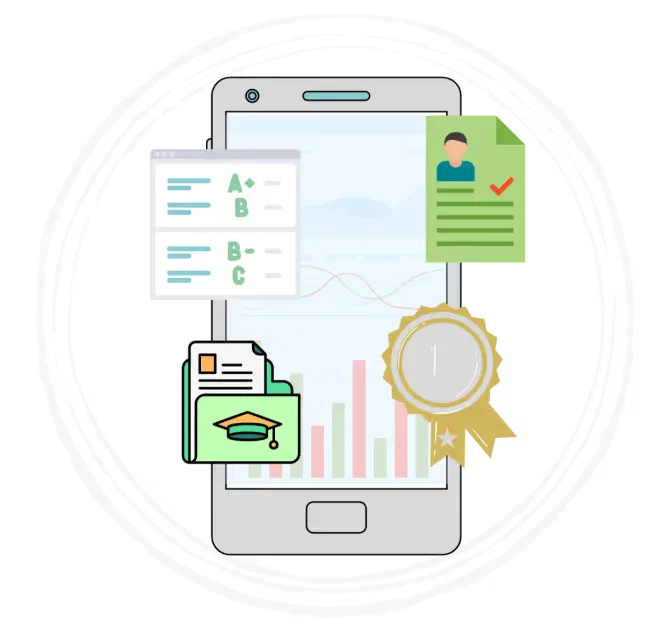
Frequently Asked Questions About Archiving Google Classrooms
1. Can I unarchive a class?
Yes, archived classes can be restored at any time. Simply go to the “Archived Classes” section, select the class, and choose “Restore.”
2. Will students still have access to archived classes?
No, students lose interactive access once a class is archived, but teachers retain full access to all class materials.
3. Does archiving delete any data?
No, archiving preserves all data, including assignments, grades, and posts, ensuring nothing is lost.
4. Can archived classes be copied to create new ones?
Yes, teachers can copy materials from archived classes into new Google Classrooms to save time and maintain consistency.
The Future of Classroom Management Starts Here
Archiving a Google Classroom is more than just a housekeeping task; it’s an essential strategy for maintaining an organized and efficient digital learning environment. By following the steps outlined above, educators can ensure that their classes remain accessible and useful, even after they’re no longer active.
With the support of SOLVED Consulting, schools can take their digital management to the next level. From integrating advanced tools like data dashboards to offering professional development courses, SOLVED is a trusted partner in building stronger school communities. By combining the power of Google Classroom with SOLVED’s innovative solutions, educators can create an optimized environment for students, families, and staff to thrive.





