
Google Classroom has revolutionized the way students and teachers interact in digital education. However, there may be times when unenrolling from a class becomes necessary. Whether the course has ended, your schedule has changed, or you simply want to organize your dashboard, understanding how to unenroll effectively is essential for a smooth digital experience.
At SOLVED Consulting, we provide schools with modern solutions such as school apps, data dashboards, and professional development to help educators and students thrive in digital environments.
Why Unenroll from a Google Classroom?
Unenrolling from a Google Classroom can help you:
- Declutter Your Dashboard: Remove classes you no longer need to make navigating active courses easier.
- Stay Organized: Focus on current responsibilities by clearing outdated or inactive classes.
- Ensure Privacy: Safeguard your information by exiting classes you no longer participate in.
- Transition Smoothly: Prepare your account for new opportunities or upcoming classes.
Important Considerations Before Unenrolling
Before leaving a Google Classroom, keep these tips in mind:
- Complete Pending Work: Double-check that all assignments are submitted. After leaving, you may lose access to materials and grades.
- Notify Your Teacher: Communicate with your teacher to explain why you are leaving the class.
- Save Important Files: Download any resources or assignments you might need in the future.
Step-by-Step Guide to Unenroll from a Google Classroom
For Students
- Log in to Google Classroomsome text
- Visit Google Classroom and sign in using your account credentials.
- Select the Classsome text
- On your dashboard, find the class you wish to leave.
- Access Class Optionssome text
- Click on the three vertical dots (…) in the upper-right corner of the class tile.
- Unenroll from the Classsome text
- Select “Unenroll” and confirm your choice in the pop-up prompt.
For Teachers
Teachers cannot unenroll from their own classes but can archive them to remove them from active dashboards:
- Open Class Settingssome text
- Navigate to the class you want to archive and click the gear icon in the top-right corner.
- Archive the Classsome text
- Scroll to the archive option, confirm the action, and the class will move to the “Archived Classes” section.
Troubleshooting Common Issues
- School-Managed Accounts: If the class was created under a school-managed account, unenrollment may require admin or teacher approval.
- Restricted Permissions: Some administrators may limit the ability to unenroll for compliance reasons.
- Lost Materials: Unenrolling may prevent future access to class materials. Be sure to save anything important before leaving.
Best Practices for Managing Google Classroom
- Archive Inactive Classessome text
- Teachers should archive completed classes instead of deleting them to retain valuable data.
- Organize Content by Topicssome text
- Use topics to group assignments, materials, and announcements for easy navigation.
- Notify Userssome text
- Keep teachers, students, or administrators informed before making major changes like unenrollment.
- Utilize Google Integrationssome text
- Maximize productivity by using Google Drive to organize classroom files efficiently.
How SOLVED Consulting Enhances Google Classroom
SOLVED Consulting supports schools in optimizing Google Classroom and other educational tools with tailored solutions. Here’s how we can help:
1. Data Dashboards
Our data dashboards integrate seamlessly with Google Classroom to provide real-time insights into student performance and trends, enabling educators to make informed decisions.
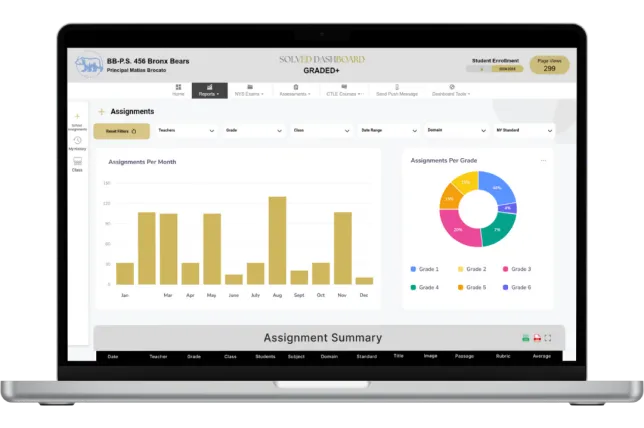
2. Custom School Apps
SOLVED’s apps centralize communication, assignments, and announcements, ensuring that Google Classroom functions cohesively with other school resources.
3. Professional Development
We offer training programs for teachers to help educators maximize Google Classroom’s potential, covering topics such as digital classroom management and fostering engagement.
4. Multimedia Content Creation
Enhance classroom engagement with SOLVED’s multimedia services. Teachers can easily integrate videos and photos into Google Classroom to enrich learning.
5. Streamlined Administrative Tools
Our tools, such as student ID scanners and merchandise branding, improve school operations and promote community engagement.
Frequently Asked Questions
1. Can I rejoin a Google Classroom after unenrolling?
Yes, as long as you have the class code or the teacher sends you a new invitation.
2. Will my work and grades be saved after leaving a class?
Your work will remain saved in the teacher’s records, but you may lose access. Always download or back up important materials.
3. Can I unenroll using the mobile app?
Yes, the steps are similar. Open the app, select the class, tap the three-dot menu, and choose “Unenroll.”
4. What happens when a teacher archives a class?
Students lose the ability to interact with the class, but teachers can access data for future reference.
5. Are there alternatives to unenrolling?
If you’re uncertain about leaving, consider muting notifications or consulting your teacher for guidance.
Empower Your Learning Journey with Better Organization
Unenrolling from a Google Classroom is a straightforward process that helps students and teachers maintain a well-organized digital workspace. Whether you’re streamlining your dashboard or transitioning to new opportunities, this skill is invaluable in today’s tech-driven education landscape. With SOLVED Consulting’s innovative tools and expert support, schools can maximize the efficiency of platforms like Google Classroom, empowering educators and students to achieve their full potential. Contact SOLVED Consulting today to explore how we can help your school integrate modern solutions, enhance digital management, and build a thriving school community.





