
Google Classroom has transformed education by simplifying the way teachers and students collaborate, manage assignments, and track progress. But as flexible as this platform is, there are moments when leaving a Google Classroom becomes necessary—whether it's the end of a course, a change in class enrollment, or simply cleaning up your dashboard for better organization. Knowing how to do this efficiently ensures a seamless digital learning experience.
At SOLVED Consulting, our mission is to transform education by equipping schools with modern strategies that inspire growth, support educators, and engage learners. We believe that empowering schools with the right tools and guidance can create stronger, more connected communities.
Why You Might Need to Leave a Google Classroom
Leaving a Google Classroom isn’t just about decluttering your dashboard; it serves specific purposes for both students and educators:
- For Students:some text
- Switching classes or grade levels
- Moving to a new school or program
- Removing access to completed courses
- For Teachers:some text
- Archiving completed courses at the end of the school year
- Streamlining dashboards to focus on active classrooms
- Transitioning class ownership to another teacher
Understanding the correct process for leaving ensures you maintain an organized workspace and avoid losing important data.
How Students Can Leave a Google Classroom
For students, leaving a Google Classroom is a straightforward process. Follow these steps to unenroll:
- Log Into Google Classroom: Ensure you're signed in to the correct Google account connected to your class.
- Locate the Classroom: Identify the specific classroom you wish to leave from your dashboard.
- Access the Options Menu: Click the three vertical dots in the top-right corner of the classroom card.
- Select “Unenroll”: Choose “Unenroll” from the dropdown menu.
- Confirm Your Decision: A prompt will ask you to confirm. Click “Unenroll” again to finalize.
Once unenrolled, you’ll no longer see the class or have access to its materials. Be sure to save any important files or information before leaving.
How Teachers Can Leave a Google Classroom
Teachers have a slightly different process, especially if they’re the primary instructor:
- Confirm Your Role: Teachers can only leave a classroom if they are not the primary teacher. If you’re the owner, you’ll need to transfer ownership to a co-teacher first.
- Log In and Access Settings: Navigate to the class you want to leave and open the settings by clicking the gear icon.
- Transfer Ownership: Under the “Teachers” section, assign ownership to a co-teacher if applicable.
- Remove Yourself from the Class: Once ownership is transferred, click the three dots next to your name and select “Remove.”
Following this process ensures a smooth transition without disrupting students or other educators.
Common Challenges and How to Solve Them
Leaving a Google Classroom isn’t always trouble-free. Here are some common issues and their solutions:
- Accidental Unenrollment: If you leave a class by mistake, request the teacher to resend the invite or class code.
- Primary Teacher Cannot Leave: Assign ownership to another teacher before removing yourself.
- Unenroll Option Missing: Contact your school’s IT administrator, as certain settings may restrict unenrollment.
- Lost Access to Resources: Save all important materials before leaving to avoid losing valuable data.
How SOLVED Consulting Supports Google Classroom Integration
While managing Google Classroom is essential, it’s just one part of a larger ecosystem that supports student success. SOLVED Consulting provides comprehensive tools and strategies that elevate how schools use technology. Here’s how we can help:
- Integrated School Apps and Websites: Simplify access to Google Classroom and other tools through customized school apps.
- Real-Time Data Dashboards: Track student performance, identify learning trends, and align data across platforms like Google Classroom.
- Professional Development Courses: Equip teachers with training on digital tools, helping them make the most of platforms like Google Classroom.
- Photo and Video Content Creation: Enhance classroom engagement with high-quality media that complements learning.
- Student ID Scanners: Streamline attendance tracking and integrate data seamlessly with Google Classroom.
With SOLVED, schools can turn digital tools into powerful solutions that benefit the entire school community—students, families, and staff.
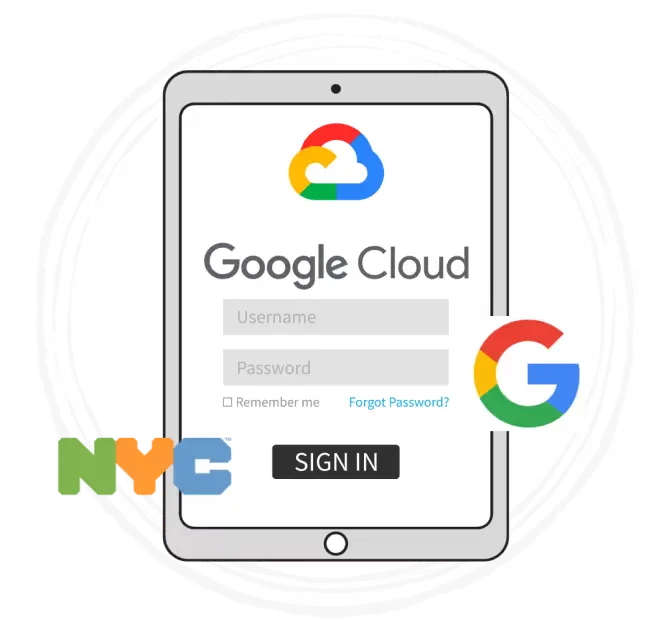
Tips for Organizing Digital Classrooms
To minimize the need for unenrollment, consider these best practices:
- Archive Completed Classes: Archiving is a better alternative to leaving, as it preserves class materials for future reference while keeping your dashboard clean.
- Use Consistent Naming Conventions: Clear, standardized class names make it easy to identify and manage courses.
- Leverage School Apps for Centralized Access: Integrated school apps from SOLVED bring all tools, including Google Classroom, into a single interface for ease of use.
- Train Staff and Students: Regular training sessions on digital platforms ensure everyone knows how to manage their classrooms effectively.
- Plan for the End of the Year: Build routines to clean up digital classrooms at the end of each academic year, ensuring a fresh start for the next term.
Our solutions go beyond technology, addressing the unique needs of every school community to foster collaboration, innovation, and success.
Transform Your School Community with SOLVED
Google Classroom is just the beginning. With SOLVED Consulting, your school can harness the full potential of modern technology to create a cohesive, thriving educational environment. From professional development to cutting-edge tools like data dashboards and school apps, SOLVED empowers educators, engages families, and supports student success.
Ready to take your school to the next level? Contact SOLVED Consulting today to explore how we can transform your school community with tailored solutions designed for the future of education.





